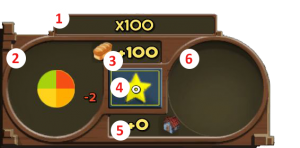Getting Started
This guide is meant as an introduction for players who are brand new to the game. Keep in mind that the game is under active development and aspects of the game are constantly changing. The pages this guide links to may not contain up-to-date information.
FAQ's[edit | edit source]
Starting the Game[edit | edit source]
Eco must be played on a server. You can join a public server or choose to generate your own server and play by yourself or with a select group of friends.
Since Eco has a strong focus on cooperation, it's a good idea to find a popular server with an active community. Eco features a server browser, so you can easily try different servers.
Use the following community resources to meet fellow Eco players and find a group to play with:
- Eco Discord server
- Eco Game Citizens Facebook Group
- Unofficial Public Server Tracker
- Eco Steam Forums
- Eco Subreddit
Game Modes[edit | edit source]
Multiplayer[edit | edit source]
Upon starting up Eco, you can click "New Game" to see a list of servers at various levels of progress and starting conditions. The game displays the best matches for you based on latency, player activity, and other factors. You may also browse the full server list by clicking "Browse All" in the top right.
Singleplayer/Private[edit | edit source]
If you'd like to play solo or with a private group, click the blue arrow on the right until you see "Host a Private World". Keep in mind that hosting a world is much more taxing on your computer’s hardware than joining someone else’s world. See System Requirements.
You can also go into the Eco game folder and manually start a server by opening EcoServer.exe. This will open the server GUI, which gives you much more control over the server settings. This local server will show up on the in-game server browser.
The server UI can still be accessed from a server launched from the Eco client, through use of the /openserverUI admin command.
Server Settings[edit | edit source]
Server hosts can configure servers with all sorts of complex settings and mods. There are just a few settings offered on the Eco client.
Collaboration[edit | edit source]
This option affects the rate of skill point gain and specialty progress. A high collaboration setting that can prevent players from taking multiple jobs and slow technological progress. A low setting can make it so everyone can take on multiple jobs and progress quickly.
If you’re creating a new server, select the collaboration setting based on the number of players that you expect to play.
Collaboration settings are also visible on the server browser. For new players, a lower collaboration setting is recommended. (Look for a server with “No” or “Low” collaboration).
Allow Friends to Join[edit | edit source]
This setting is available when creating your own server. It increases the maximum player cap on your world to more than 1, allowing others to join.
Generate New World[edit | edit source]
This setting is available when creating your own server. If this option is not selected, the game will use the default pre-generated world. If it is selected, a new world will be procedurally generated. This could take a while depending on your computer hardware.
Entering the game[edit | edit source]
Upon entering the game, you'll be presented with the avatar editor. Choose how you look and hit Save. After creating your avatar you will be greeted by the tutorial system in the top left corner of your screen.
If you're getting a lot of messages from chat at the bottom of the screen, one of the first things you might want to do is hit the C to open up the chat window and disable some of the chat channels. The "Crafting" channel can cause a lot of spam, so find it on the list on the left of the chat window and click it to disable it. You may want to disable the "Trade" and "Property" channels too. With these channels disabled, you can better see what players are chatting about.
Tutorial[edit | edit source]
The interactive tutorial will help you get familiar with the controls and first few beginner tasks within the world. Press Tab to switch between movement mode, which lets you use the mouse to look around, and UI mode, which makes the mouse cursor visible.
Game Menu[edit | edit source]
Hit Esc to bring up the Game Menu.
If your game is moving slowly, you can also reduce draw distance and graphics quality through the Graphics tab. If the interface appears too large or too small, move the Interface Scale slider.
If you skipped part of the tutorial or want to revisit a section of it for a reminder, click on the Tutorials tab. You can even restart the whole tutorial from the beginning.
You can also take a look at the controls and configure them through the Controls tab.
Skill Points Panel[edit | edit source]
- Experience Multiplier — This represents how much XP you gain over one 24-hour period of the server running. It is a sum of your nutrition and housing bonus. Hover over it for more information on how long until you level up.
- Nutrients Graph — Reflects your current nutrient balance, which affects skill points gained per day. Hover over the pie chart for more nutrition details, Calories, and to see the contents of your stomach.
- Nutrients Bonus — The XP bonus from your nutrition (quality and balance).
- Skill Points — The number reflects the current skill points. Click on the star to open the skills menu.
- Housing Bonus — The XP bonus from your housing (quality and balance).
- Housing Graph — Reflects your current housing bonus and passive skill point boost every day. Once you have a house, a pie chart similar to the nutrition chart will appear here.
Toolbar[edit | edit source]
- Quick access items — Use 1 to 0 on your keyboard or use the mouse scroll wheel to select an item.
- Hand contents — Some items are too heavy to put in your backpack, and must be carried either with a tool or in your hands.
Menu Bar[edit | edit source]
- Weight — how much weight you can carry. If this limit is reached, you can't add any more items to your backpack. Hovering over the bar pops up how many of each item type you are carrying and how much weight that item type is taking up, as well as your total weight carried and total carrying capacity.
- Navigation Bar — shows coordinates and facing direction.
- Laws (L) — opens a browser window outside the game that shows the current laws
- Chat window (C) — opens the chat log, which also includes information about the world and its ecosystem
- Objectives (O) - opens objectives panel, showing the stated objectives and other activities of citizens.
- Backpack (B) — opens your inventory. Hovering over the backpack icon pops up how many of each item type you are carrying and how much weight that item type is taking up, as well as your total weight carried and total carrying capacity.
- Economy (Y) - displays the player-run economy across the world
- Graphs (G) — opens the web interface in a browser window outside the game that shows graphs and statistics about the world
- World map (M) — opens a real-time map of the world, showing terrain, players and land plots
Controls[edit | edit source]
- WASD: Move forward, left, back and right
- Space: Jump / Rise to surface (while in water)
- Left Shift (hold): Sprint
- Left Ctrl: Dive (while in water)
- E: Use object
- Tab: Toggle UI Mode
- Enter: Write chat message (open full chat window with C)
- Esc: Game Menu
- Left mouse button: Tool action
- Right mouse button: Place Item / Use Item
- R (while placing object): Rotate item left
- Q (while placing object): Rotate Item right
- Shift + Left Mouse button: Split item stack
- Shift + Left Mouse button + Drag: Move all stacks of that item between containers
- Alt + Z: Toggle interface/HUD
Chat Commands[edit | edit source]
Type "/help" to see a list of chat commands available. If you started your own server, you will have a wide array of admin and developer commands available. Regular users have fewer commands.
First Priorities[edit | edit source]
Friends[edit | edit source]
Eco is designed as a cooperative game. Working with other players is far more effective than blazing a path on your own. If there are other players on the server, hit Enter or C and say “hello”! Find the other players on the map and head towards them. Usually, you will want to establish your base around other players’ bases.
If you’re alone, don’t worry! The game can also be played solo.
Location[edit | edit source]
Different resources can only be found in different biomes and rock types across the map. Since transportation of resources can be slow, it’s important to settle in a place with the right resources.
In choosing where to place your Starter Camp, keep in mind you will need Stone and Logs. Stone comes from mining rocks with a pickaxe. The only rocks that you can break with the Stone Pickaxe at the start of the game are Sandstone (reddish rock) and Shale (dark grey layered rock). Logs come from trees and cacti.
Try to find an area with at least a few trees and some exposed Sandstone or Shale. Settling on the border of grassland and forest is usually a safe choice. Try to avoid redwoods as they take a long time to chop down. Use the map (M) to help find an ideal location.
Crafting[edit | edit source]

Select a home site near a decent amount of trees and some exposed Sandstone or Shale. You can also look at the Map (M) and view world layers to see which areas are suitable for growing certain plants, for example, if you want to be a farmer.
Once you've settled on a site, place your Starter Camp. This will create a Campsite and a Tiny Stockpile, as well as claiming two plots of property. Stockpiles are used to store block items, such as Logs and Dirt, which take up space in the game world. Target your Campsite and press E, and go to the storage tab. Here you’ll find your starter items. Left click on them to add them to your inventory. The Campsite is also a basic crafting station. Like all crafting stations, it has crafting, status, storage, and authorization tabs. If a crafting station is not functional, the status tab will tell you why. The storage tab will show all the linked storage connected to it. The authorization tab will let you manage who can use the station.
Go to the crafting tab of the Campsite and start crafting a Workbench and Campfire. If you haven’t gathered the resources yet, don’t worry. The projects will progress when you add resources to your Tiny Stockpile or to the Campsite itself.
Gathering Resources[edit | edit source]
Find a tree and begin hitting it with an axe. Notice how your nutrition pie chart shrinks with each swing. This is your calorie count decreasing. Once it reaches zero, skill gain will become slower and you will be unable to perform many actions. If you run out of calories, eat one of the Tomatoes included in your Campsite.
Eventually, the tree will fall. Use the axe to break off any limbs remaining on the tree. Now you will be able to divide the tree into manageable pieces. Logs are carried in your hands rather than in your inventory. You can carry up to 20 logs at a time. Use E to gather the Logs.
Carry the Logs to your Campsite and deposit them either in your Tiny Stockpile or directly in your Campsite. They will be applied to the current crafting projects.
Find some Sandstone or Shale and use your Stone Pickaxe on it. It will break into small and large pieces. Break the large pieces again into smaller pieces and pick them up with E. Carry them to your Campsite and deposit them to finish your Campfire.
Your Workbench and Campfire should now show up in your Campsite storage. Place them next to your Campsite. You may want to make sure they are on your property so that they are not open to the public.
Property[edit | edit source]
To see your current property, select your Land Claim Stake. Right-click on the ground to claim a new plot. Each claim will use a Land Claim Paper from your inventory and occupy a 5x5 plot of a pre-defined grid. Left-click a plot to unclaim.
Zoom in on the Map to get a clear picture of property claims. When a plot has been claimed, a deed will be created which defines the property's name, color and |authorization. Deeds can either be managed with a Real Estate Desk or by looking at your claim while holding a Land Claim Stake and pressing E.
Food[edit | edit source]

Since nutrient quality and balance influences, the rate of skill point gain and cooked food is more nutritious than raw food, you’ll want to cook food as soon as possible. You’ll need to add some Logs to the Power tab in your Campfire to start cooking. Queue up some Charred Tomatoes if you have any Tomatoes left, then get foraging! If someone in your server has the Gathering specialty, they are best suited to the job.
Corn, Beets, Tomatoes and Camas can be found in grasslands. Huckleberries and Beans can be found in forests. There are food-bearing plants in almost all biomes. Most plants can be harvested by pressing E. Some require a scythe to harvest. Camas, a purple flower, is harvested with a shovel. Right click on the foods in your inventory or toolbar to eat them. Do not eat the seeds.
When you eat food, you will notice your nutrient balance change, along with your XP multiplier. To increase the rate that you gain skill points, you will need to eat nutritious food and keep the balance of the four nutrients – carbohydrates, fat, protein, and vitamins – relatively even. Once you’ve cooked some food, you’ll want to work on more projects at the workbench. Craft a Stockpile and Storage Chest. The Stockpile stores both block items and non-block items, while the Storage Chest stores only non-block items. Looking in the storage tab of each should show that they are linked. Storage objects and crafting stations must be within 10 blocks of each other to be linked.
Enable/Disable linked storage for crafting by checking the checkbox to the left of each storage. The order of the storages here matters because the first in the list will be retrieved from or deposited to with crafting. By dragging the name bar you can re-order these how you like. Clicking the name bar of any storage will toggle the compact view of the storage display for easier viewing.
You can change the name of most storage, tables, and vehicles to easily distinguish between them while a storage window is open. To do this, directly access the object you want to change and click the pencil icon on the top left of the window.
Skills[edit | edit source]
Skills (each of which belongs to a Profession) are key to the ECO experience and will allow you to specialize in a field or activity that particularly interests you (or that is in particular need on your chosen server). Skills provide you with bonuses for performing a specific task, making you much more efficient in performing that task than someone who hasn't invested any skill points into that particular skill. For example, anyone can craft Hewn Logs at a Workbench, even before they've invested a single skill point; however, someone who has invested a skill point into the Logging skill will become much more efficient at the task (meaning that it will take both fewer resources and less time to craft Hewn Logs, as well as certain other items made from wood). A person who has therefore specialized in the Logging skill will be able to craft more, craft better, and craft cheaper than someone without it, thereby making them much more effective when selling these items through the in-game economy.
Click on the star on the bottom left of your screen or hit Z. This will bring up the skills menu. Each row represents a Profession, which is just a way of categorizing Specialties. Click through to the specialties and you can spend 1 skill point to learn a specialty by clicking on the star. Crafting or harvesting within the relevant specialty will level it up as long as you have learned it.
XP accumulates slowly over time, when you are online and offline. Once XP reaches a certain threshold, you will level up and gain 1 skill point. The rate of XP gain depends on a variety of factors, including server configuration (specifically, the server's Collaboration level). Players can speed up XP gain with balanced |nutrition and housing.
On many servers, you might only have 1 skill point to spend on the first day, so use it wisely. It may be best to look at the objectives panel to see what specialties others have learned and ask for advice. You should add your chosen specialties to this window once you have them.
Some specialties are crucial for game progress. Make sure that you have at least one person in your group/server with each of the following specialties.
- Logging — Greatly increases the efficiency of crafting Hewn Logs, a basic building material.
- Masonry — Greatly increases the efficiency of crafting Mortared Stone, a basic building material.
- Mining — Grants an Iron Pickaxe and allows you to mine much more efficiently.
- Logging — Grants an Iron Axe and allows you to cut down trees much more efficiently.
- Gathering — Grants an Iron Sickle and increases yield and efficiency when gathering crops and seeds. Important for farming.
- Hunting — Grants a Bow and Arrows, allowing you to kill animals and harvest meat (important for improving fat and protein intake).
Shelter[edit | edit source]
Shelters can be built out of many different materials. In Eco, the material used to build the shelter determines what crafting stations can be used inside it. To function, most crafting stations must be placed in a building with blocks of a certain tier.
For your first house, here are the two best options: Build a house entirely out of Hewn Logs made at the Workbench, or mine out a hollow area from a deposit of Sandstone or Shale, with a wall or 2 of Hewn Logs. Most crafting stations take up 25m3, and this only counts interior space, so make sure the room is big enough to accommodate the crafting stations and other furniture that you wish to place in it.
The Masonry Table and Carpentry Table have a tier requirement of 0.2, which is somewhere in between Dirt (tier 0) and Hewn Logs (tier 1). This means that the structure must be built with at least 20% Hewn Logs or another tier 1 material. Until your house is built, you’ll have to use the Workbench to make Hewn Logs. Once the Carpentry Table is up, someone with the Logging specialty can craft Hewn Logs at greatly increased efficiency. The same applies to the Masonry Table, the Masonry specialty, and Mortared Sandstone. Once one of these tables is working, it’s up to you whether to build with logs or stone. Of course, building a house is possible without investing a skill point into the Logging or Masonry specialties; however, this will mean it will require much more time and resources to produce Hewn Logs or Mortared Stone with which to build your house. This isn't an issue though, as you can either plan to spend your next point in the relevant specialty, or you can engage with other players on the server who have invested in the right specialty. Example: Player A has taken the Gathering and Campfire Cooking specialties, and now they need a house to be built. Player B has taken the Logging specialty, but he is in need of great quantities of food (as chopping trees is tiring work!). Player A and B, therefore, have an incentive to trade with each other -- Player A sells food to Player B, while Player B sells building materials to Player A. Both sides have specialized, and both sides have their needs met by engaging with each other via their world's economic system.
Once you have crafted a Carpentry Table, players with Logging can start making furniture such as the Chair and Table. Placing furniture in a house will add to a player's housing skill bonus. Like nutrition, the rooms of the house must be balanced according to the 4 room types: Kitchen, bedroom, bathroom, and general room.
Research[edit | edit source]
Now that you’ve mastered the basics of Eco, you’ll want to begin researching new technologies. To do this, you need to craft a Research Table at the workbench. This requires a lot of Logs, Stone and Plant Fibers. Plant Fibers are harvested by using a scythe on grass or other plants.
At a research table, you can craft Skill books, which will allow you to unlock new skill trees. Each book requires a large amount of materials, but one book can spawn an infinite number of Skill scrolls, which players use to unlock the skill. Therefore, in theory, only one of each skill book is needed for an entire server of players. Tip: on servers with high populations, it is often more economical to purchase some basic skill scrolls from players who have already crafted a skill book, as you may lack the resources or specializations necessary to easily craft a skill book of your own.
Further progression[edit | edit source]
As players progress in technology, roads and vehicles become vital for moving the large amounts of resources and materials necessary for building projects and research. You’ll have to find and extract large amounts of ore, Coal, and other resources to progress.
And, as technology increases, so does pollution. Burning wood and Coal will increase greenhouse gases, potentially triggering sea level rise (not implemented as of Beta 8.0). Deforestation can devastate flora and fauna. Smelting byproducts can contaminate soil and water. Looking at the graphs from your server can illustrate these changes. Players can pass laws restricting certain activities if the world is at risk.
The goal of your gameplay in Eco varies from server to server. In some servers, players have a limited time to progress in technology enough to be able to destroy a meteor that is bearing down on the planet. In other servers, the gameplay is more casual.
The number one goal, of course, is to have fun and enjoy the game!
Further Reading[edit | edit source]
Other resources[edit | edit source]
- Discord chat server: https://discord.gg/eco
- Bug reports: https://github.com/StrangeLoopGames/EcoIssues