Server: Difference between revisions
| [checked revision] | [checked revision] |
m Updated link |
Thetestgame (talk | contribs) Added RCON link |
||
| Line 1: | Line 1: | ||
[[File:Server_Console_0.7.0.4.jpg|Server console in Windows 10, Eco version 0.7.0.4|thumb|600px]] | [[File:Server_Console_0.7.0.4.jpg|Server console in Windows 10, Eco version 0.7.0.4|thumb|600px]] | ||
A [[server]] is an [[Eco]] world that is generated by a local or remote computer. To play Eco, you must join a server or start your own. Each server is a distinct world. | A [[server]] is an [[Eco]] world that is generated by a local or remote computer. To play Eco, you must join a server or start your own. Each server is a distinct world. | ||
| Line 13: | Line 12: | ||
Since running an Eco server is demanding for computer hardware, and the server must always be running to be playable, many players choose to rent dedicated servers from hosting services. | Since running an Eco server is demanding for computer hardware, and the server must always be running to be playable, many players choose to rent dedicated servers from hosting services. | ||
== Server Browser == | == Server Browser == | ||
{{Main|Server Browser}} | {{Main|Server Browser}} | ||
An improved [[Server Browser]] was introduced in Eco Beta release 7. Clicking "New Game" in the main menu will bring it up. The browser allows players to select between several types of worlds, as well as browse all available servers. | An improved [[Server Browser]] was introduced in Eco Beta release 7. Clicking "New Game" in the main menu will bring it up. The browser allows players to select between several types of worlds, as well as browse all available servers. | ||
Players can also choose to host solo or private worlds, though it is not recommended, especially for new players. | Players can also choose to host solo or private worlds, though it is not recommended, especially for new players. | ||
== Guides == | == Guides == | ||
* [[System Requirements]] for a server. (Located at the bottom of the page following the link) | * [[System Requirements]] for a server. (Located at the bottom of the page following the link) | ||
* [[Setting Up a Server]] for a basic guide to downloading, running, and updating the server. | * [[Setting Up a Server]] for a basic guide to downloading, running, and updating the server. | ||
| Line 31: | Line 25: | ||
* [[Server Configuration]] for a guide to configuring and modding the server. | * [[Server Configuration]] for a guide to configuring and modding the server. | ||
* [[Chat Commands]] for a list of admin-only commands that can be used in the game client. | * [[Chat Commands]] for a list of admin-only commands that can be used in the game client. | ||
* [[RCON]] for documentation on Eco's RCON support. | |||
[[de:Server]] | [[de:Server]] | ||
[[Category: Guide Pages]] | [[Category: Guide Pages]] | ||
[[Category: Server management| ]] | [[Category: Server management| ]] | ||
Revision as of 18:28, 29 April 2021
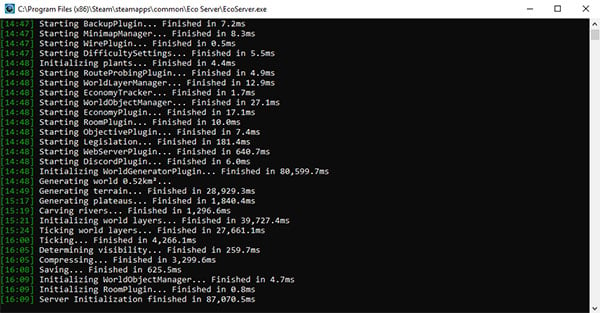
A server is an Eco world that is generated by a local or remote computer. To play Eco, you must join a server or start your own. Each server is a distinct world.
Players can also configure a locally hosted server to be visible to the public on the in-game server browser. Even non-listed servers can also be found by players that know the server IP address and port.
Server administrators may configure various world attributes, such as the size of their world, rate of skill gain, and player starting conditions.
The Eco server can be run through Steam directly. Go to Library -> Tools -> Eco Server to download and launch the server. Note that the server is also included in the Steam client download, so players wishing to play single-player don't need to download the server separately.
Steam is not required to run an Eco server. The server can also be downloaded directly from the Strange Loop Games website
Since running an Eco server is demanding for computer hardware, and the server must always be running to be playable, many players choose to rent dedicated servers from hosting services.
Server Browser
Template:Main An improved Server Browser was introduced in Eco Beta release 7. Clicking "New Game" in the main menu will bring it up. The browser allows players to select between several types of worlds, as well as browse all available servers.
Players can also choose to host solo or private worlds, though it is not recommended, especially for new players.
Guides
- System Requirements for a server. (Located at the bottom of the page following the link)
- Setting Up a Server for a basic guide to downloading, running, and updating the server.
- Setting Up a Server (advanced) for a more detailed guide on server configuration and troubleshooting.
- Updating a Server for instructions on how to manually update a server and migrate a saved world.
- Server Management for a few basic management tips.
- Server Configuration for a guide to configuring and modding the server.
- Chat Commands for a list of admin-only commands that can be used in the game client.
- RCON for documentation on Eco's RCON support.