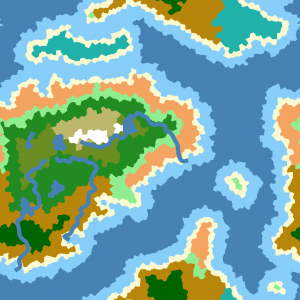Terrain Editor
The terrain previewer tool can be used to preview how a world will look using the provided property panel.
This tool can be found on the server by navigating to WorldGenerator/Terrain Previewer. For version 9.4 and greater only.
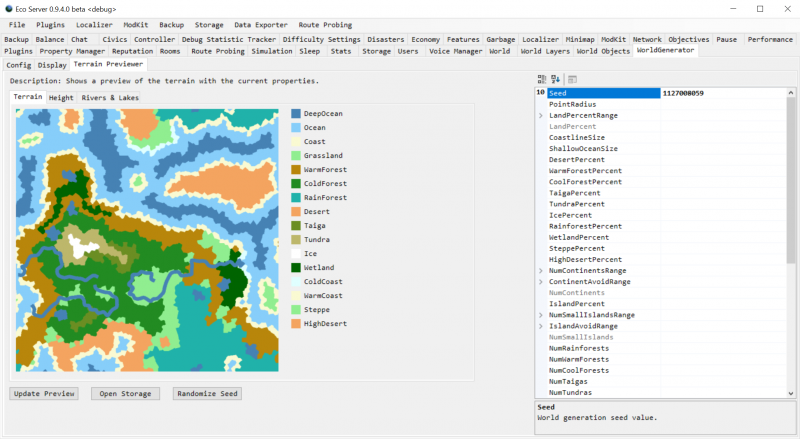
The Viewer[edit | edit source]
The main viewer on the left shows the current preview of the world with the current settings. A biome legend is also shown adjacent to the terrain map. This should help give you a better idea on how your world will be generated before creating it.
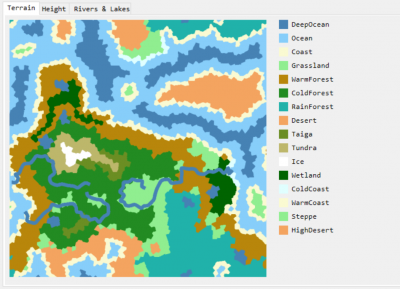
Other map layers can also be viewed by switching tabs on the top of the viewer. The three current maps you can view are Terrain, Height, and Rivers & Lakes.
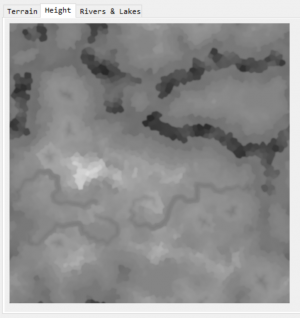
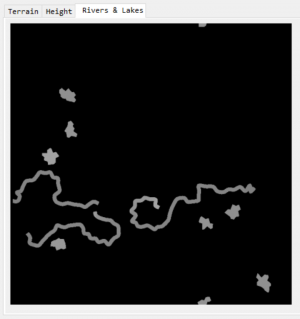
All images in the viewer can also be saved by right clicking on the map and selecting `Save`.
Properties[edit | edit source]
The property panel can be found on the right-hand side and houses all the setting needed to change the terrain.
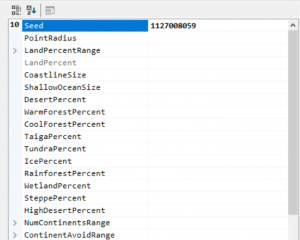
This is where the world seed can be changed to get a different map layout. After changing the properties, you will have to update the viewer. You can do this by clicking the `Update Preview` button below the main viewer. The viewer will then process and load in the new map. To quickly change the world seed, you can press the Randomize Seed button.
Note: You will have to wait until the new world has been created before viewing it. It is also recommended to wait until the world has finished before generating another one.
Reset to default settings[edit | edit source]
If you want to reset your terrain editor settings follow these steps.
- Close the server if it is running.
- Navigate to the Configs folder and delete the WorldGenerator.eco file.
- Restart the server.
Creating a new world[edit | edit source]
These steps show you how to generate a new world based on the current world previewer settings.
- Set the world seed and any other properties/settings and make sure you are happy with the current preview.
- Click on the Open Storage button to open File Explorer. This is where the current server world is located.
- Close the server instance. You will not be able to delete the current world while the server is running.
- Delete the current world files. Ex. Game.eco, Game.db, Game-log.db
- Restart the server and the new world will be created based on the properties.
Examples[edit | edit source]
Here are a few examples of worlds being created with this tool.
Seed: 1523368987[edit | edit source]
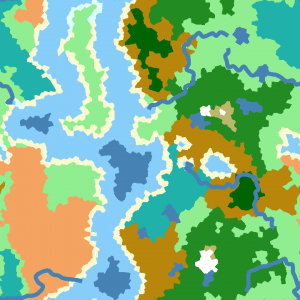

Seed: 814189665[edit | edit source]