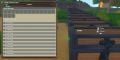Storage: Difference between revisions
| [unchecked revision] | [unchecked revision] |
m 1 revision imported |
Got rid of IconLinking and NoImage issue. |
||
| Line 1: | Line 1: | ||
'''Storage''' is the placement of items in containers, whether a player backpack, a [[Storage Chest]], [[Stockpile]], or [[Power#Fuel|fuel]] reserves. | '''Storage''' is the placement of items in containers, whether a player backpack, a [[Storage Chest]], [[Stockpile]], or [[Power#Fuel|fuel]] reserves. | ||
[[File:LinkedInventoryWorkbench.png|Linked storage at a [[Workbench]]. Crafting projects at the Workbench will go into the "Books" storage first, and use resources from there first.|thumb| | [[File:LinkedInventoryWorkbench.png|Linked storage at a [[Workbench]]. Crafting projects at the Workbench will go into the "Books" storage first, and use resources from there first.|thumb|400px]] | ||
== Types of Storage == | == Types of Storage == | ||
=== Player === | === Player === | ||
''Players personal storage'' | |||
{{IconFrame | |||
|file = Backpack_Icon.png | |||
|link = Backpack | |||
|text = [[Backpack]]<br>200W | |||
}} | |||
=== Containers === | === Containers === | ||
''Objects that | ''These are World Objects that players and place and store items in. Stockpiles can also store block items'' | ||
{{IconFrame | |||
|file = Stockpile_Icon.png | |||
|link = Stockpile | |||
|text = [[Stockpile]]<br>25 Slots | |||
}} | |||
{{IconFrame | |||
|file = StorageChest_Icon.png | |||
|link = Storage Chest | |||
|text = [[Storage Chest]]<br>16 Slots | |||
}} | |||
{{IconFrame | |||
|file = ShelfCabinet_Icon.png | |||
|link = Shelf Cabinet | |||
|text = [[Shelf Cabinet]]<br>8 Slots | |||
}} | |||
{{IconFrame | |||
|file = Icebox_Icon.png | |||
|link = Icebox | |||
|text = [[Icebox]]<br>8 Slots | |||
}} | |||
{{IconFrame | |||
|file = Refrigerator_Icon.png | |||
|link = Refrigerator | |||
|text = [[Refrigerator]]<br>8 Slots | |||
}} | |||
=== Vehicles === | === Vehicles === | ||
''Objects that can be moved and store items. Can store all item types.'' | ''Objects that can be moved and store items. Can store all item types.'' | ||
{{IconFrame | |||
|file = PoweredCart_Icon.png | |||
|link = Powered Cart | |||
|text = [[Powered Cart]] | |||
}} | |||
{{IconFrame | |||
|file = SmallWoodCart_Icon.png | |||
|link = SmallWoodCart | |||
|text = [[Small Wood Cart]] | |||
}} | |||
{{IconFrame | |||
|file = WoodCart_Icon.png | |||
|link = Wood Cart | |||
|text = [[Wood Cart]] | |||
}} | |||
=== Fuel === | === Fuel === | ||
''Objects that require and store [[fuel]].'' | ''Objects that require and store [[fuel]].'' | ||
{{IconFrame | |||
|file = BakeryOven_Icon.png | |||
|link = Bakery Oven | |||
|text = [[Bakery Oven]] | |||
}} | |||
{{IconFrame | |||
|file = BlastFurnace_Icon.png | |||
|link = Blast Furnace | |||
|text = [[Blast Furnace]] | |||
}} | |||
{{IconFrame | |||
|file = Bloomery_Icon.png | |||
|link = Bloomery | |||
|text = [[Bloomery]] | |||
}} | |||
{{IconFrame | |||
|file = Campfire_Icon.png | |||
|link = Campfire | |||
|text = [[Campfire]] | |||
}} | |||
{{IconFrame | |||
|file = CandleStand_Icon.png | |||
|link = Candle Stand | |||
|text = [[Candle Stand]] | |||
}} | |||
{{IconFrame | |||
|file = CementKiln_Icon.png | |||
|link = Cement Kiln | |||
|text = [[Cement Kiln]] | |||
}} | |||
{{IconFrame | |||
|file = CombustionEngine_Icon.png | |||
|link = Combustion Engine | |||
|text = [[Combustion Engine]] | |||
}} | |||
{{IconFrame | |||
|file = CombustionGenerator_Icon.png | |||
|link = Combustion Generator | |||
|text = [[Combustion Generator]] | |||
}} | |||
{{IconFrame | |||
|file = Excavator_Icon.png | |||
|link = Excavator | |||
|text = [[Excavator]] | |||
}} | |||
{{IconFrame | |||
|file = Kiln_Icon.png | |||
|link = Kiln | |||
|text = [[Kiln]] | |||
}} | |||
{{IconFrame | |||
|file = OilRefinery_Icon.png | |||
|link = Oil Refinery | |||
|text = [[Oil Refinery]] | |||
}} | |||
{{IconFrame | |||
|file = TorchStand_Icon.png | |||
|link = Torch Stand | |||
|text = [[Torch Stand]] | |||
}} | |||
{{IconFrame | |||
|file = StoneBrazier_Icon.png | |||
|link = Stone Brazier | |||
|text = [[Stone Brazier]] | |||
}} | |||
{{IconFrame | |||
|file = TallowCandle_Icon.png | |||
|link = Tallow Candle | |||
|text = [[Tallow Candle]] | |||
}} | |||
{{IconFrame | |||
|file = TallowLamp_Icon.png | |||
|link = Tallow Lamp | |||
|text = [[Tallow Lamp]] | |||
}} | |||
{{IconFrame | |||
|file = TallowWallLamp_Icon.png | |||
|link = Tallow Wall Lamp | |||
|text = [[Tallow Wall Lamp]] | |||
}} | |||
{{IconFrame | |||
|file = WallCandle_Icon.png | |||
|link = Wall Candle | |||
|text = [[Wall Candle]] | |||
}} | |||
== Linked Storage == | == Linked Storage == | ||
Revision as of 19:35, 5 August 2020
Storage is the placement of items in containers, whether a player backpack, a Storage Chest, Stockpile, or fuel reserves.
Types of Storage
Player
Players personal storage Template:IconFrame
Containers
These are World Objects that players and place and store items in. Stockpiles can also store block items Template:IconFrame Template:IconFrame Template:IconFrame Template:IconFrame Template:IconFrame
Vehicles
Objects that can be moved and store items. Can store all item types. Template:IconFrame Template:IconFrame Template:IconFrame
Fuel
Objects that require and store fuel. Template:IconFrame Template:IconFrame Template:IconFrame Template:IconFrame Template:IconFrame Template:IconFrame Template:IconFrame Template:IconFrame Template:IconFrame Template:IconFrame Template:IconFrame Template:IconFrame Template:IconFrame Template:IconFrame Template:IconFrame Template:IconFrame Template:IconFrame
Linked Storage
Crafting stations and storage containers are connected by a linked storage radius. The storage tab of any container or crafting station can be used to access the storage of any container in the linked storage radius.
Items can be moved freely between linked inventories, even if neither of the two inventories is the selected object.
Players can minimize inventories by clicking on the arrow, which will save space in the menu.
Radius/Range
Storage space can best be utilized by placing a storage object or crafting station in the center of the crafting/storage area. By accessing the central storage object, items can be moved 20 m or more by with click-and-drag.
For Storage Chests, the radius of linked storage appears to be 10 blocks (10 m) in a straight line.
Storage range is circular (spherical), so in a diagonal path, the storage range is less, about 7 m.
-
This screenshot shows that the "START" chest can see 10 more chest of the total 14 chests in a straight line.
-
This screenshot shows that the "START" chest can see 7 more chest of the total of 10 in a diagonal line.
Crafting
Each linked storage can be enabled from a crafting station by clicking on the check box. Once an inventory is enabled, its contents can be used for crafting, and any products of that crafting station will be placed in to the top appropriate linked storage. This could be a static container or a vehicle.
Fuel supply inventories are also visible, and behave like other containers and vehicle storage. For example, Petroleum can go could be loaded first into eligible Powered Cart fuel supply automatically when crafted at the Pumpjack.
Rearranging
Each storage item can be moved around by dragging storage names. When dragging an inventory, green and yellow bars will appear above and below each inventory listed. The green bar represents where the inventory being moved will be placed. The yellow bars represent where inventories can be moved to.
Click and drag a storage bar to rearrange your storage list. Lines will appear to help guide placing the storage. When a line turns dark green, this is where the storage you are moving will go when you release the mouse button.
Rearranging storage will only change the storage arrangement of the selected object.
Gallery
-
Storage linked to a Workbench.
-
Rearranging storage items in a Workbench.
-
Uncollapsed and collapsed storage.